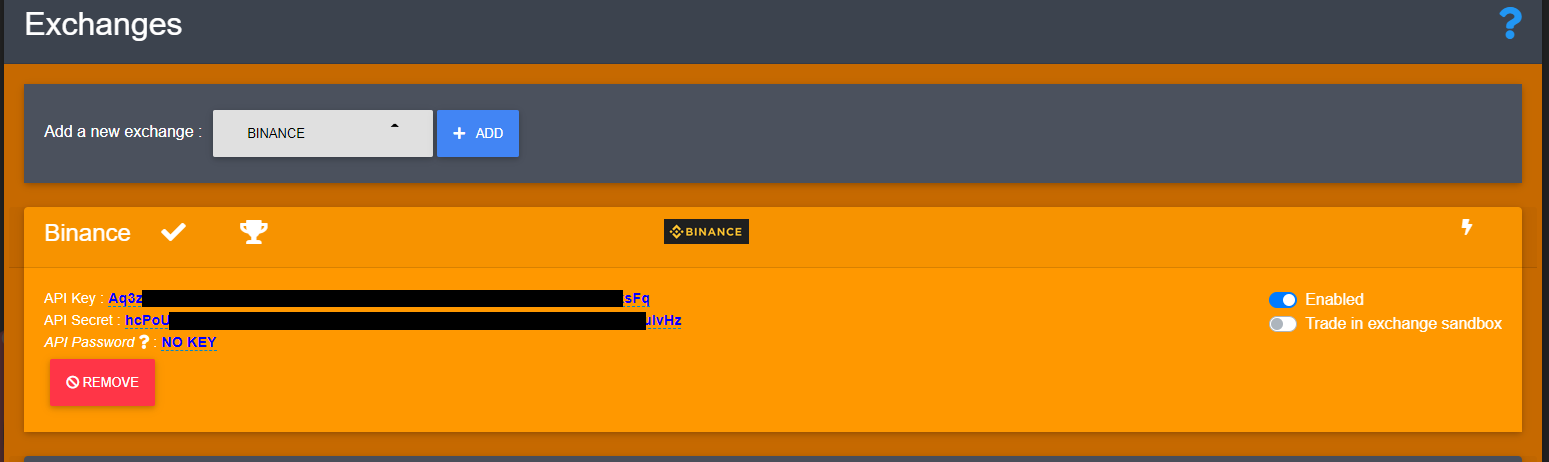Configuration de compte Binance
La traduction française de cette page est en cours.
Créer un compte
- Remplissez ce formulaire d’inscription Binance
Générer ses clés d’API
Si vous vous demandez ce qu’est une API Key et pourquoi OctoBot utilise cette méthode, jetez un oeil à notre présentation des API Keys de plateformes d’échange.
Générer ses clés
- Sign into your Binance account
- Click on your profile in the top right corner
- Click on
API Management
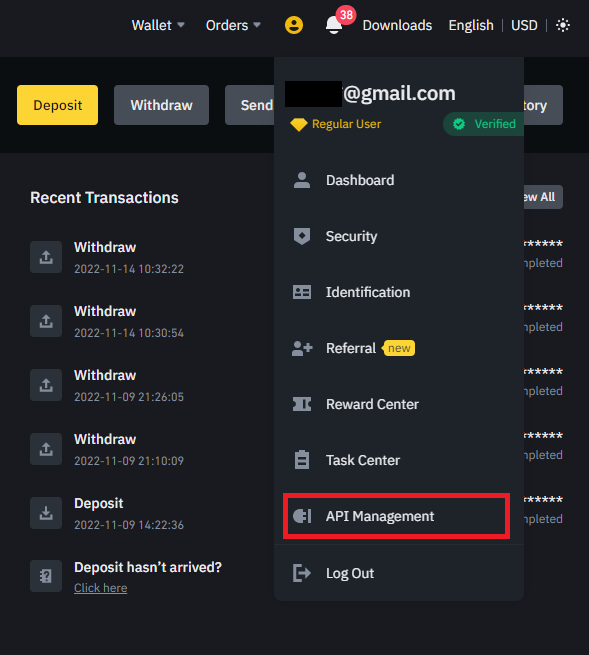
Configurer ses clés d’API
- Give a label to your API Key.
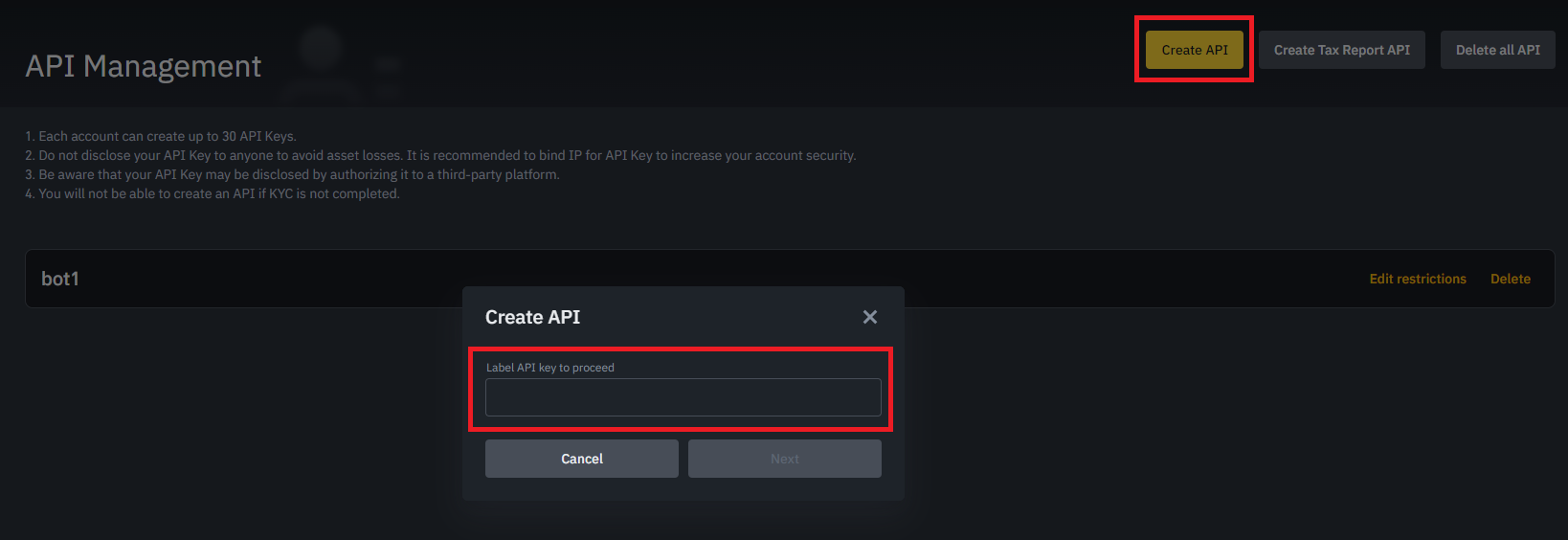
- Binance will ask a security confirmation to continue.
- OctoBot needs the
Enable Readingpermission to be able to pull in balances from Binance andEnable Spot & Margin Tradingpermission to create new orders. Click onEdit restrictionsto enableEnable Spot & Margin Trading.
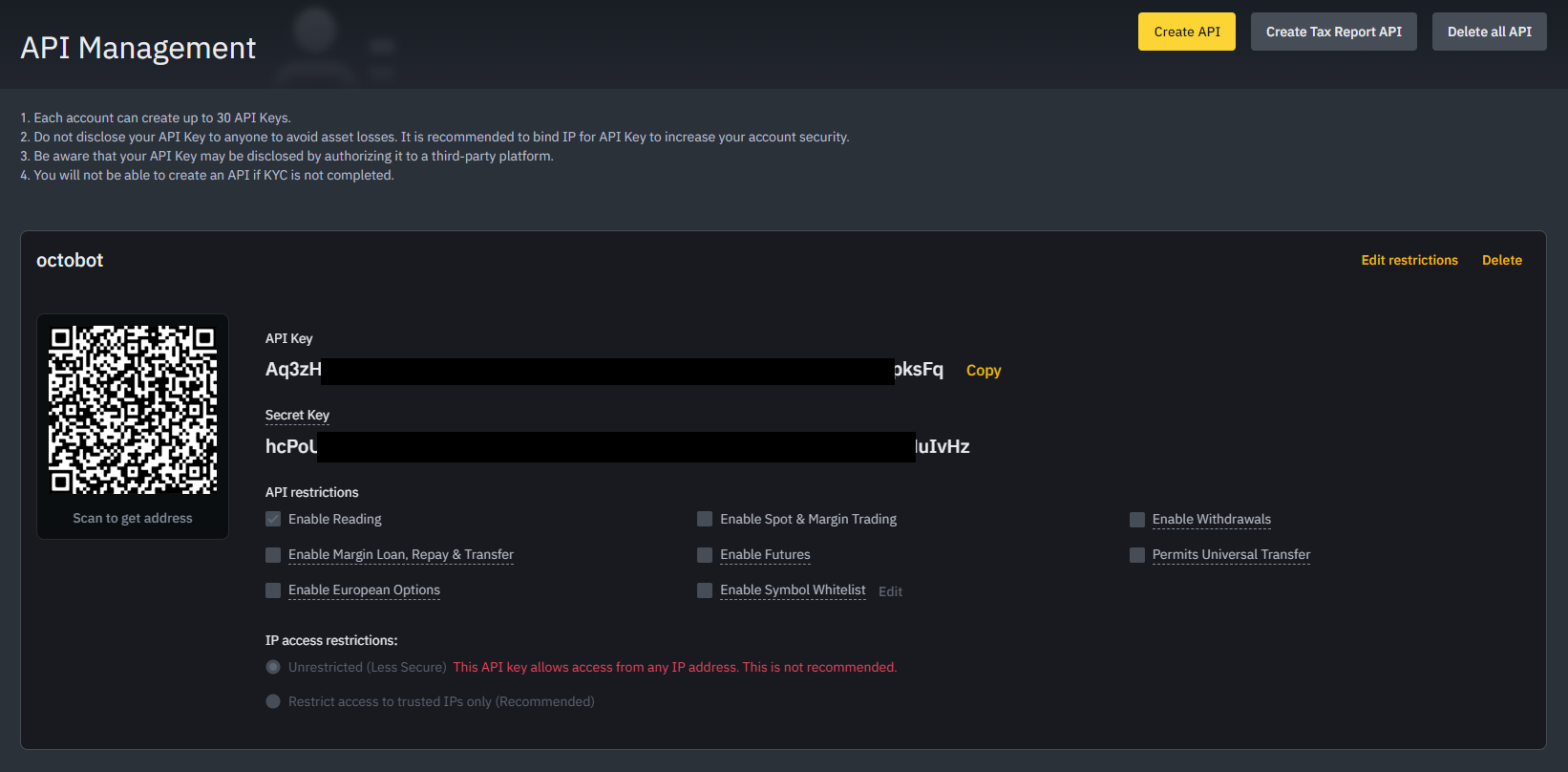
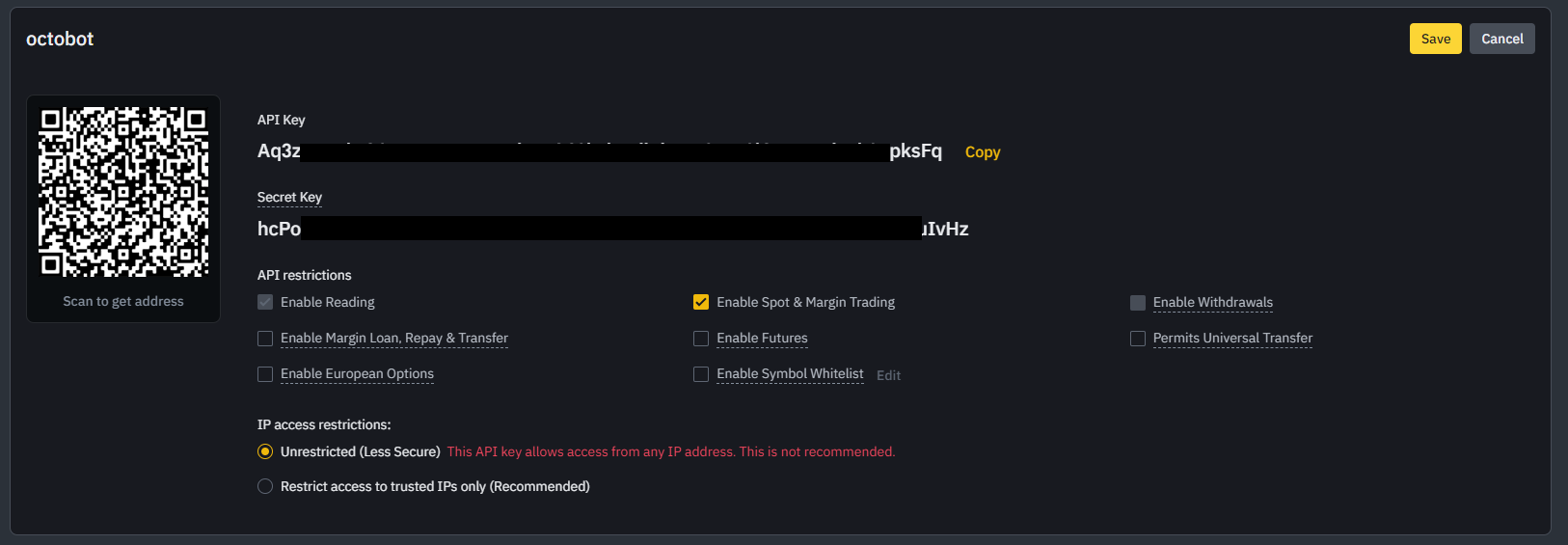
- Click on
Savesave the permission update.
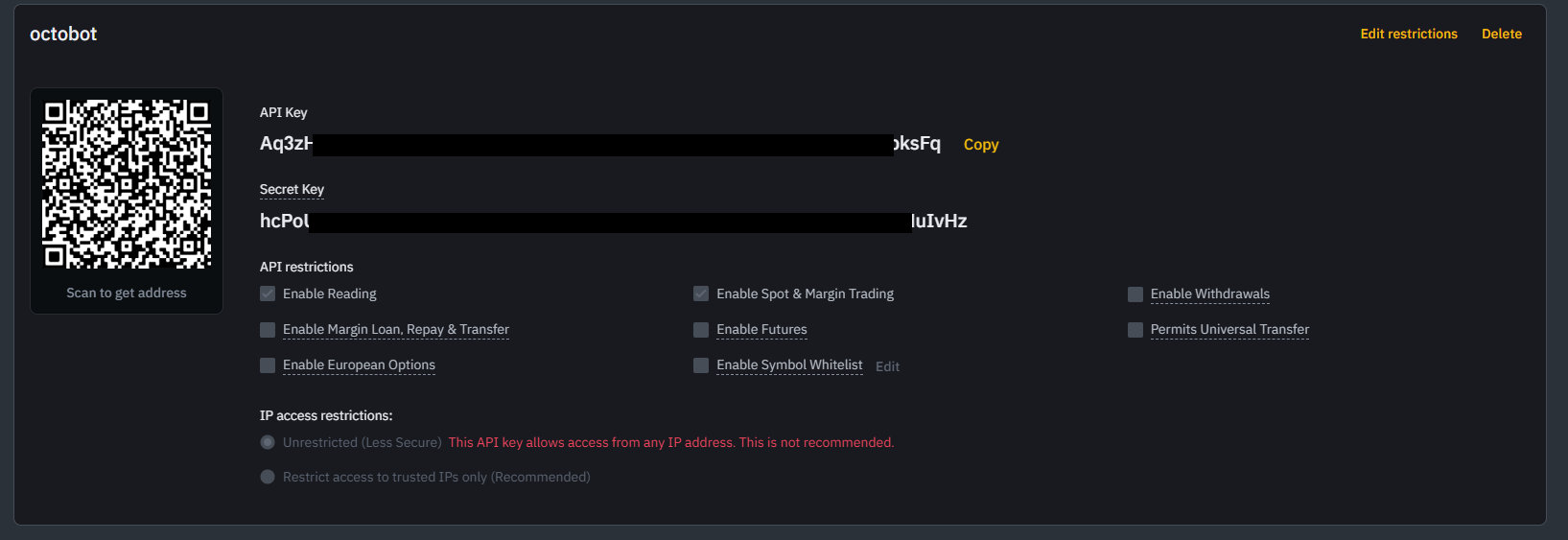
Ajouter ses clés d’API sur OctoBot
Ajouter son compte Binance
- Start your OctoBot
- Click on
Accountstab - Click on
Exchangeson the left menu - Click on the selector and search
Binance - Click on
ADD
Ajouter ses clés d’API Binance
- Copy and paste
API Keyfrom Binance to your OctoBotAPI Keyfield - Copy and paste
Secret Keyfrom Binance to your OctoBotAPI Secretfield - Leave the
API Passwordas is