Install OctoBot in the cloud with DigitalOcean
Create a DigitalOcean account
-
Create an account on DigitalOcean by following this link: DigitalOcean (or log in if you already have one).
-
Validate your account by adding a payment method.
Start the OctoBot application
-
Open the OctoBot App page on Digital Ocean marketplace.
-
Click on “Create OctoBot droplet”.
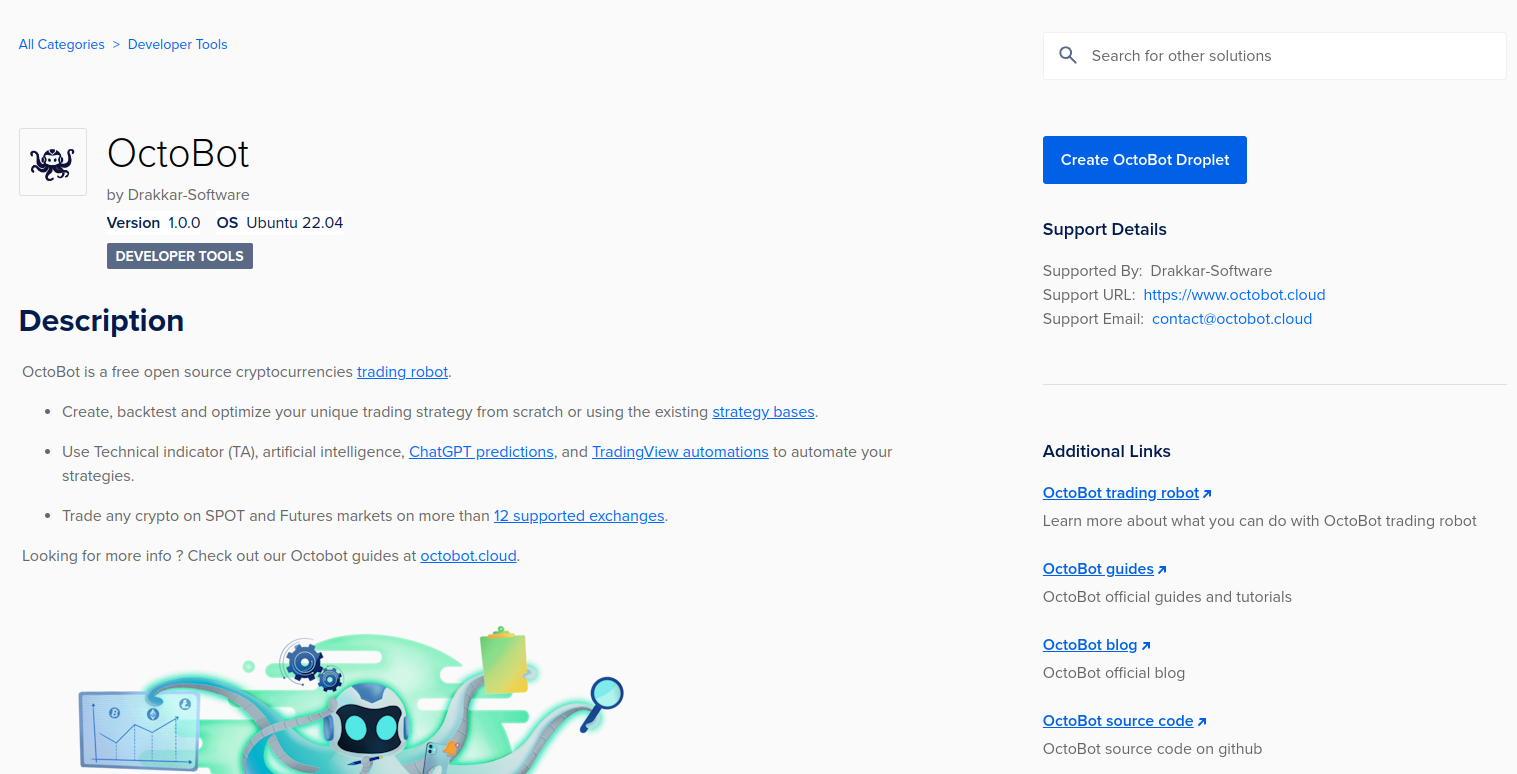
- Choose a region close to you.
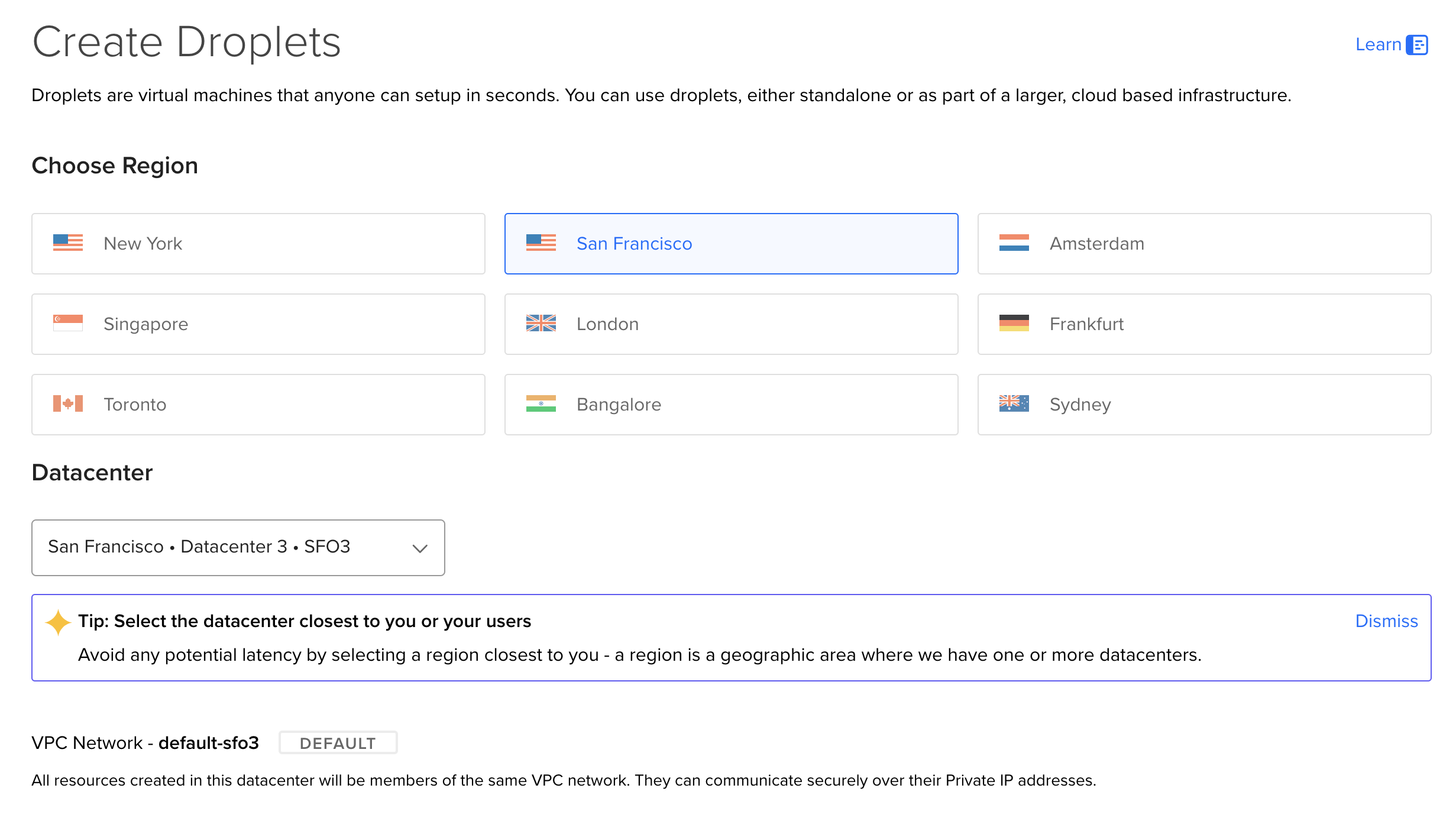
- Let the OctoBot application image selected
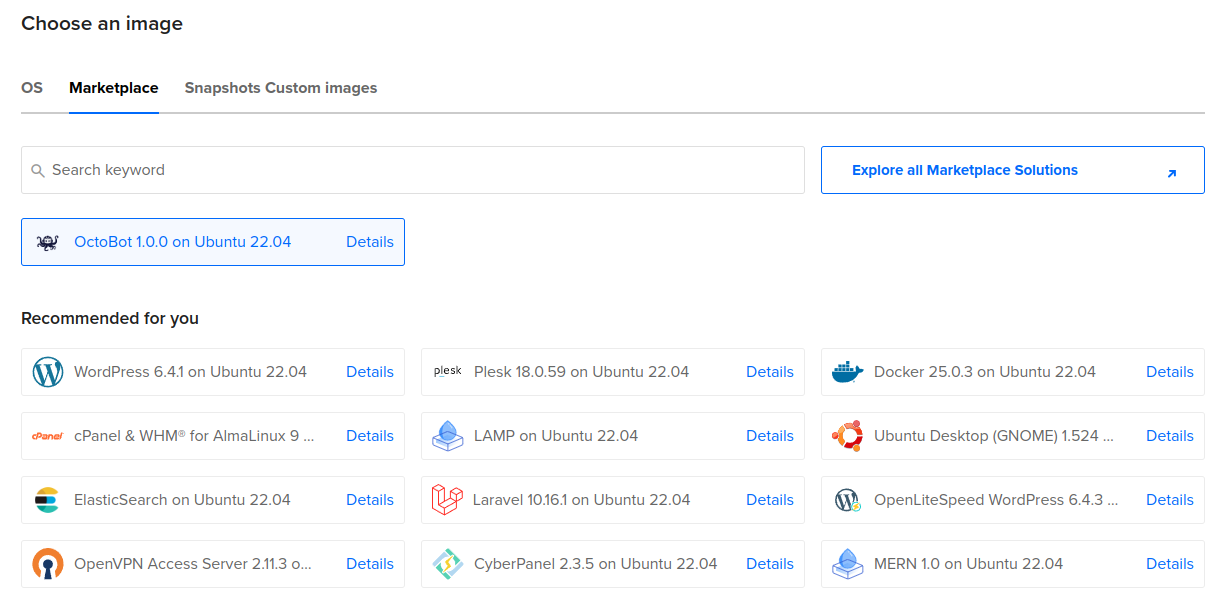
- Select the desired server power. The minimal requirement is the $6/month option.
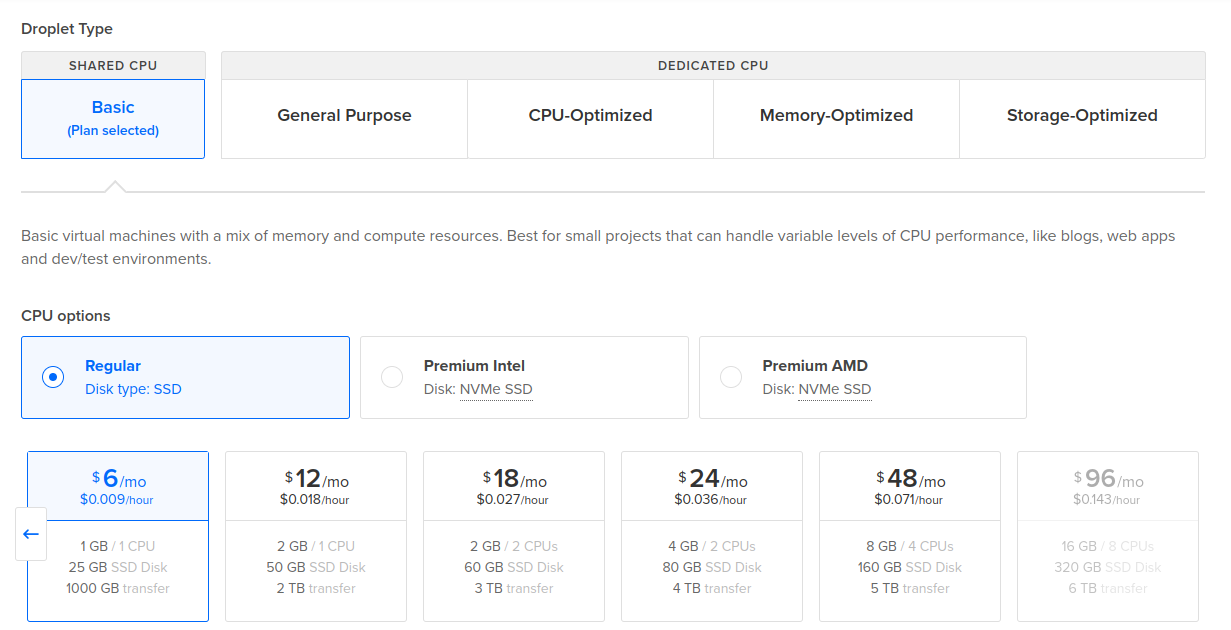
- Enter a secure password or a ssh key.
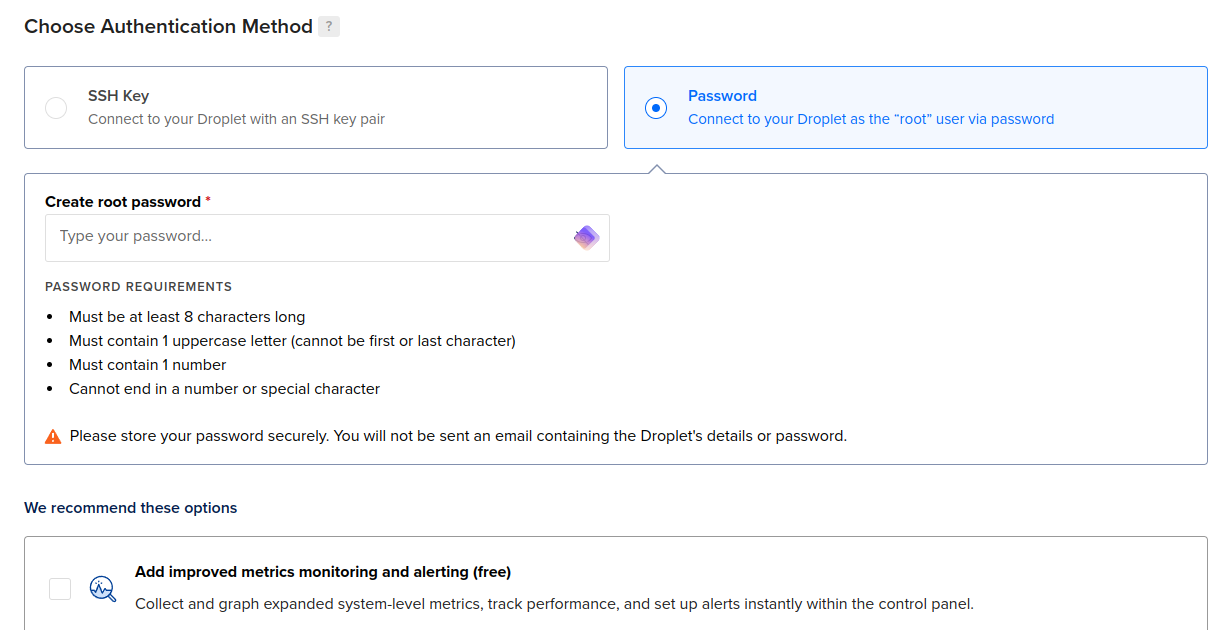
-
Click at the bottom on “Create droplet”.
-
Wait for the Droplet to start.
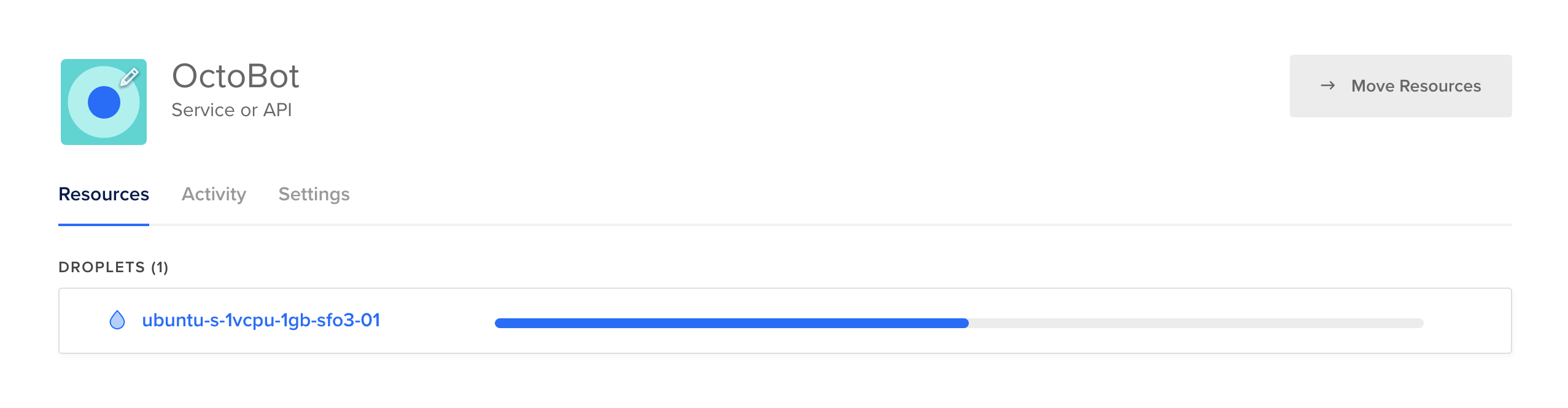
Access OctoBot
- On the DigitalOcean Droplet page, get the Droplet’s IP. For example, in this example, it’s IP
143.198.96.188.
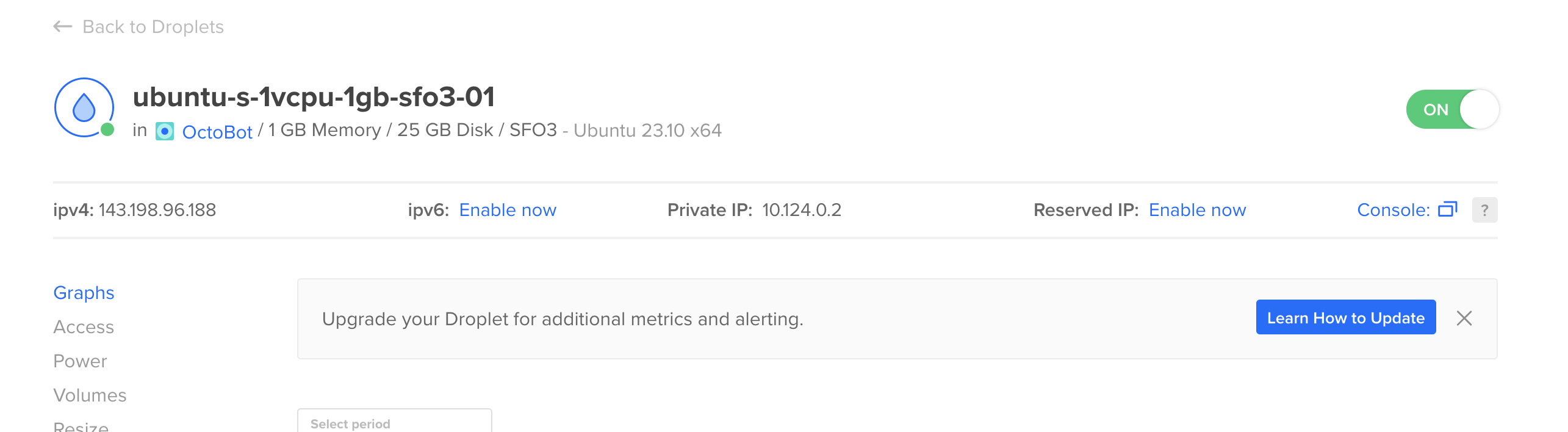
-
Copy this address.
-
In your browser, open a new tab and type http://$DROPLET_IP. In this example, you would type
http://143.198.96.188.
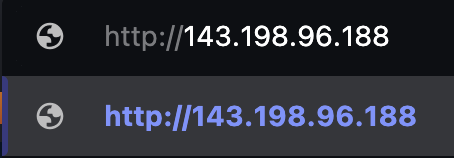
-
If your browser indicates that the connection is not secure (which is normal because it is not HTTPS), accept by clicking “continue to the site”.
-
After a few seconds, the web interface of your OctoBot should appear.
Attention: Since anyone knowing the IP of your OctoBot can open this interface, it is strongly recommended to add a password protection.